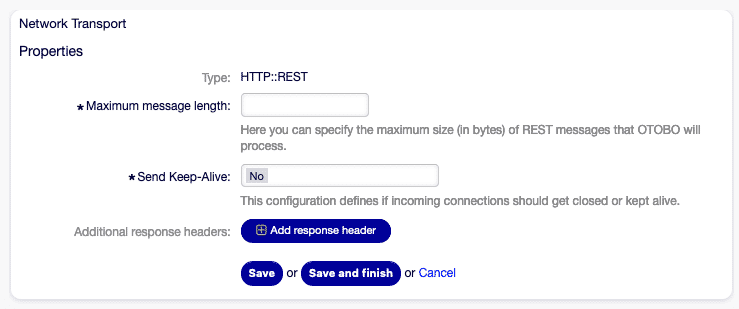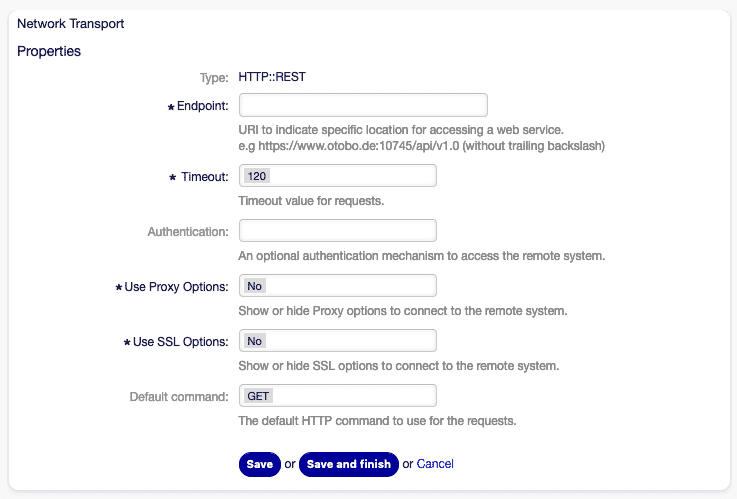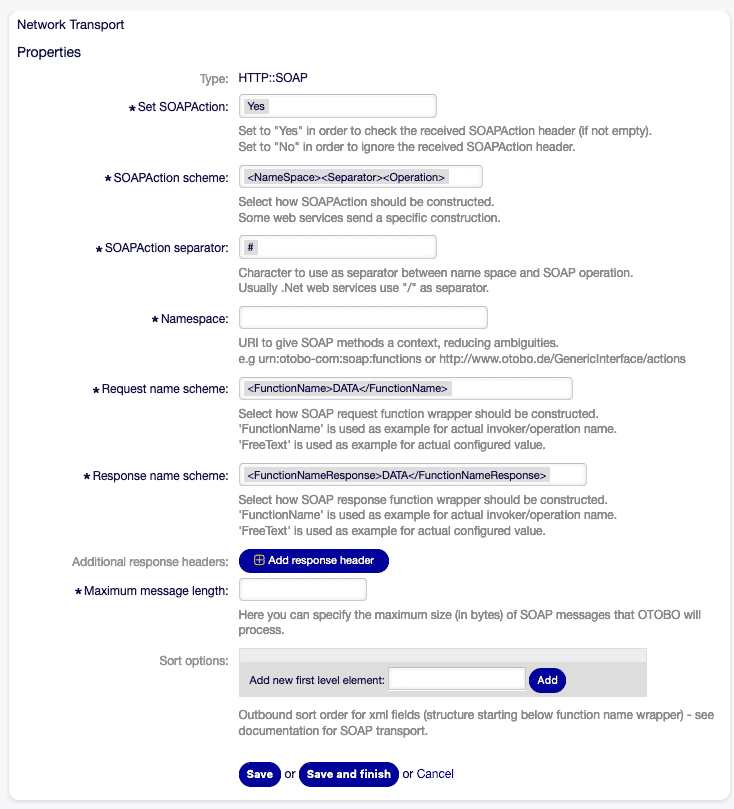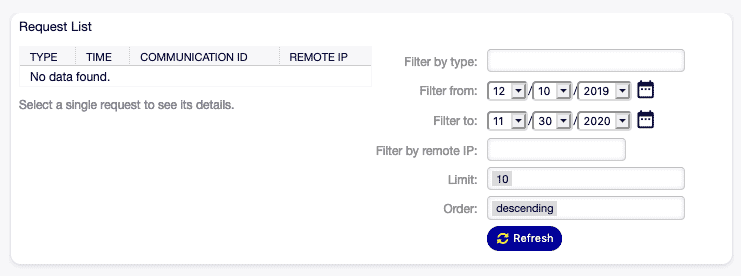OTOBO / Znuny Web Services – REST API
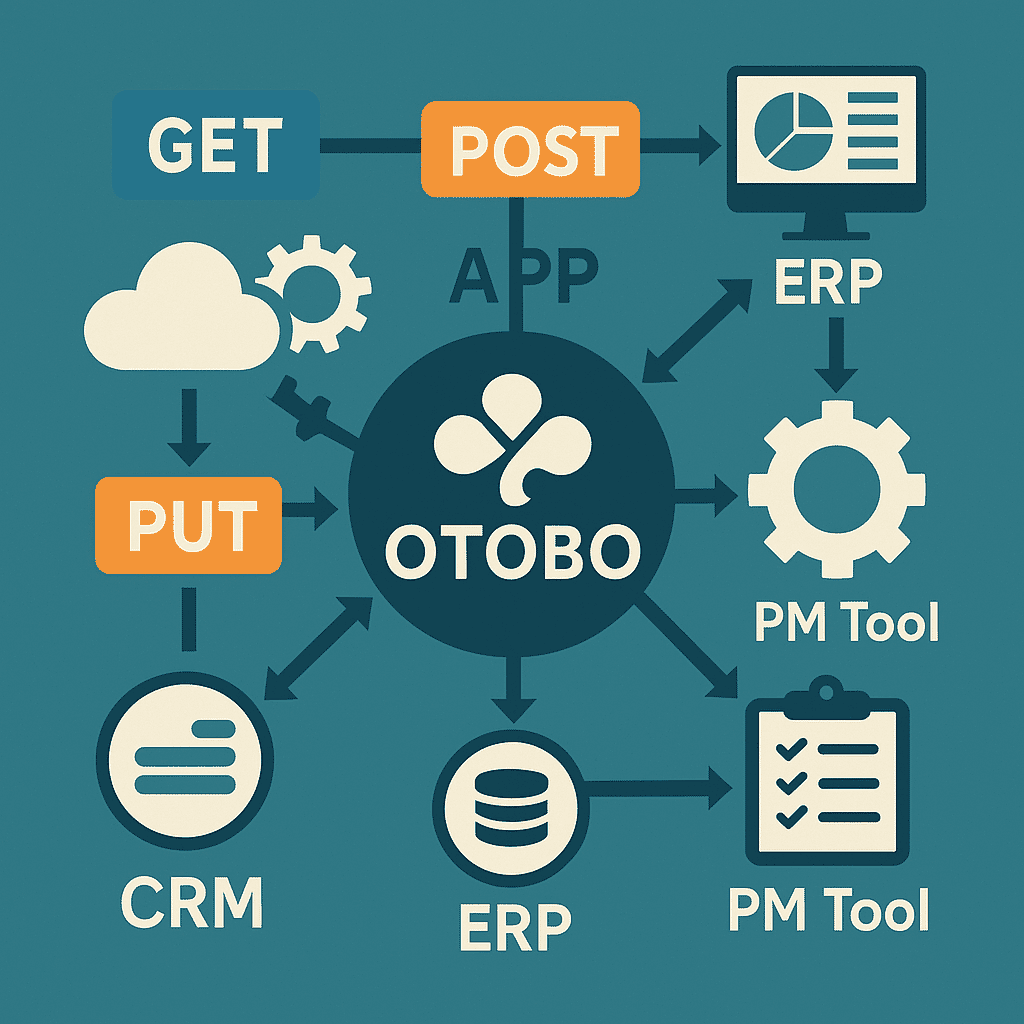
In this detailed guide, you will learn how to activate, configure, and integrate the OTOBO REST API (part of the Generic Interface) into your own applications.
1. Architecture & Basics
OTOBO provides its Generic Interface via REST and SOAP web services. The REST API communicates via HTTP(S)/JSON and allows for:
- Ticket Operations: Create, retrieve, modify, delete
- Article Operations: Post, manage attachments
- History & Search: Ticket history and complex search queries
Note: A standard installation does not include any pre-configured web services – you create them yourself in the admin module "Processes & Automation → Web Services".
2. Configuration
2.1 Activating the Generic Interface
- In the admin area → SysConfig → GenericInterface.Transport, switch to REST (HTTP).
- Under AdminGenericInterfaceTransportHTTPREST, set timeouts, host headers, and the debug level.
- In GenericInterface.Operation, create and activate the desired operations (e.g.,
TicketCreate,TicketSearch,TicketGet,TicketUpdate,TicketDelete,TicketHistoryGet).
2.2 Base URL & Authentication
Base URL
https://YOUR-SERVER/otobo/nph-genericinterface.pl/Webservice/<YourServiceName>/Authentication
- OTOBO session cookies
- API Keys / Tokens (create via SysConfig)
- Always use HTTPS!
3. Endpoints & HTTP Methods (Details)
For each endpoint, you will find a detailed overview of parameters, possible responses, and practical examples.
3.1 TicketCreate (POST)
URL: /Webservice/<ServiceName>/TicketCreateMethod: POST
Description: Creates a new ticket and an initial article.
| Parameter | Type | Required | Description |
|---|---|---|---|
| SessionID | Integer | Yes¹ | Session ID or UserLogin+Password |
| UserLogin | String | Yes² | Agent login (in combination with Password) |
| Password | String | Yes² | Password (in combination with UserLogin) |
| Ticket.Title | String | Yes | Subject of the ticket |
| Ticket.Queue | String | Yes | Queue name or Ticket.QueueID |
| Ticket.State | String | Yes | Initial state (e.g., new) |
| Ticket.Priority | String | Yes | Priority (e.g., 3 normal) |
| Ticket.CustomerUser | String | Yes | Customer email or login |
| Article.Subject | String | Yes | Subject of the first article |
| Article.Body | String | Yes | Content of the first article |
| Article.MimeType | String | Yes | text/plain or text/html |
¹ Either SessionID OR UserLogin+Password is required. ² If no SessionID token is provided.
Example Request:
POST /Webservice/MyConnectorREST/TicketCreate HTTP/1.1
Host: demo.otobo.org
Content-Type: application/json
X-API-Key: abc123
{
"Data": {
"SessionID": 42,
"Ticket": {
"Title": "New Order",
"Queue": "Sales",
"State": "new",
"Priority": "3 normal",
"CustomerUser": "max.mustermann@example.com"
},
"Article": {
"Subject": "Purchase Inquiry – Product XY",
"Body": "Please provide a price quote…",
"MimeType": "text/plain"
}
}
}Example Response:
{
"Success": 1,
"ErrorMessage": "",
"Data": {
"TicketID": "12345",
"ArticleID": "67890"
}
}3.2 TicketSearch (GET)
URL: /Webservice/<ServiceName>/TicketSearchMethod: GET
Description: Searches for tickets based on various filter criteria.
| Parameter | Type | Required | Description |
|---|---|---|---|
| UserLogin, Password | String,String | Yes¹ | Agent credentials or SessionID² |
| SessionID | Integer | Yes² | Token for authenticated sessions |
| Title | String/String[] | No | Wildcard search in the title (%Order%) |
| TicketNumber | String/String[] | No | Ticket number(s) |
| QueueIDs | Integer[] | No | Queue IDs |
| States | String[] | No | States (new, open, …) |
| StateType | String/String[] | No | Open/Closed category |
| DynamicField_Name.Op | Mixed | No | Dynamic fields with an operator (Equals, Like, GreaterThan…) |
¹ Either UserLogin+Password OR SessionID. ² If no login pair is provided.
Example Request:
GET /Webservice/MyConnectorREST/TicketSearch?UserLogin=agent1&Password=secret&Title=%25Order%25 HTTP/1.1
Host: demo.otobo.orgExample Response:
{
"Success": 1,
"Data": {
"TicketID": [1001,1005,1012]
}
}3.3 TicketGet (GET)
URL: /Webservice/<ServiceName>/TicketGetMethod: GET
Description: Returns detailed ticket data including articles, attachments, and dynamic fields.
| Parameter | Type | Required | Description |
|---|---|---|---|
| UserLogin, Password | String,String | Yes¹ | Agent credentials or SessionID² |
| SessionID | Integer | Yes² | Token for authenticated sessions |
| TicketID | String/String[] | Yes | One or more Ticket IDs (comma-separated or as an array) |
| DynamicFields | Boolean (0/1) | No | 1 = Include dynamic fields in the result, Default = 0 |
| Extended | Boolean | No | 1 = Extended metadata (e.g., FirstResponse) |
| AllArticles | Boolean | No | 1 = Return all articles |
| ArticleLimit | Integer | No | Max. number of articles to return |
| Attachments | Boolean | No | 1 = Embed attachments in Base64 |
| GetAttachmentContents | Boolean | No | 1 = Also load the content of the attachments |
| HTMLBodyAsAttachment | Boolean | No | 1 = Append the HTML version of the article as an attachment |
¹ Either UserLogin+Password OR SessionID. ² If no login pair is provided.
Example Request:
GET /Webservice/MyConnectorREST/TicketGet?SessionID=42&TicketID=12345&AllArticles=1&DynamicFields=1 HTTP/1.1
Host: demo.otobo.orgExample Response (abbreviated):
{
"Success":1,
"Data":{
"Ticket":[{
"TicketID":12345,
"TicketNumber":"202501230001",
"Title":"New Order",
"State":"open",
"DynamicField":[{"Name":"Urgency","Value":"high"}],
"Article":[{
"ArticleID":67890,
"Subject":"Purchase Inquiry…",
"Body":"Please provide a price quote…",
"Attachment":[{"Filename":"Offer.pdf","Content":"JVBERi0x…="}]
}]
}]
}
}3.4 TicketUpdate (PUT)
URL: /Webservice/<ServiceName>/TicketUpdateMethod: PUT
Description: Updates fields of an existing ticket and optionally creates a new article.
| Parameter | Type | Required | Description |
|---|---|---|---|
| SessionID | Integer | Yes¹ | Token or UserLogin+Password² |
| TicketID | Integer | Yes | ID of the ticket to be updated |
| Ticket.Title | String | No | New title |
| Ticket.State | String | No | New status |
| Ticket.Owner | String/ID | No | New owner |
| Ticket.PendingTime | Hash / Diff | No | New pending time |
| Article.Subject | String | No | Creates a new article |
| Article.Body | String | No | Content of the new article |
| DynamicField… | Array | No | Update dynamic fields |
| Attachment… | Array | No | Add new attachments |
¹ Either SessionID OR UserLogin+Password. ² If no SessionID token is provided.
Example Request:
PUT /Webservice/MyConnectorREST/TicketUpdate HTTP/1.1
Host: demo.otobo.org
Content-Type: application/json
X-API-Key: abc123
{
"Data":{
"SessionID":42,
"TicketID":12345,
"Ticket":{ "State":"pending reminder","PendingTime":{"Diff":1440} },
"Article":{ "Subject":"Reminder set","Body":"Ticket is being processed." }
}
}Example Response:
{ "Success":1, "ErrorMessage":"", "Data":{ "TicketID":12345, "ArticleID":67891 } }3.5 TicketDelete (DELETE)
URL: /Webservice/<ServiceName>/TicketDeleteMethod: DELETE
Description: Permanently deletes one or more tickets.
| Parameter | Type | Required | Description |
|---|---|---|---|
| SessionID | Integer | Yes¹ | Token or UserLogin+Password² |
| TicketID | String/Array | Yes | One or more Ticket IDs |
Example Request:
DELETE /Webservice/MyConnectorREST/TicketDelete?SessionID=42&TicketID=12345 HTTP/1.1
Host: demo.otobo.orgExample Response:
{ "Success":1, "ErrorMessage":"", "Data":{} }3.6 TicketHistoryGet (GET)
URL: /Webservice/<ServiceName>/TicketHistoryGetMethod: GET
Description: Retrieves the history of one or more tickets.
| Parameter | Type | Required | Description |
|---|---|---|---|
| SessionID | Integer | Yes¹ | Token or UserLogin+Password² |
| TicketID | String/Array | Yes | One or more Ticket IDs |
Example Request:
GET /Webservice/MyConnectorREST/TicketHistoryGet?SessionID=42&TicketID=12345,5. Extension & Customization
5.1 WADL Definition
New resources in GenericTicketConnectorREST.wadl:
<resource path="MyTest" id="MyTest">
<method name="GET" id="GET_MyTest">
<response status="200">
<representation mediaType="application/json"/>
</response>
</method>
</resource>5.2 YAML Import
Alternatively, via YAML in development/webservices/GenericTicketConnectorREST.yml:
Provider:
Operation:
MyTest:
Description: "Test operation"
MappingInbound: { }
MappingOutbound: { }
Type: Test::Module
Transport:
Config:
RouteOperationMapping:
MyTest:
RequestMethod: [ GET ]
Route: /MyTest6. Error Handling & Logging
- Success Indicator:
Success: 0|1 - Error Message:
ErrorMessagein the JSON - Debugging: In the transport dialog, set
Debug-LeveltoDebug→ Log entries become visible in the DB
7. Use Cases
| Scenario | Description |
|---|---|
| Cross-System Automation | Create tickets from monitoring tools (Nagios, Zabbix) |
| Data Synchronization | Batch updates of ticket fields from an external CRM |
| Self-Service Portals | Customers create their own tickets via REST |
| Mobile Apps | Native iOS/Android apps communicate via REST |
8. Additional UI Elements & Integration
Clone Web Service
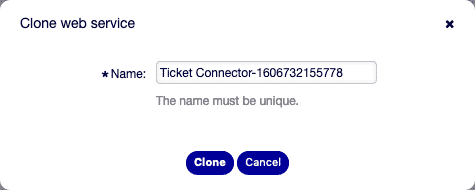
Error Handling Module
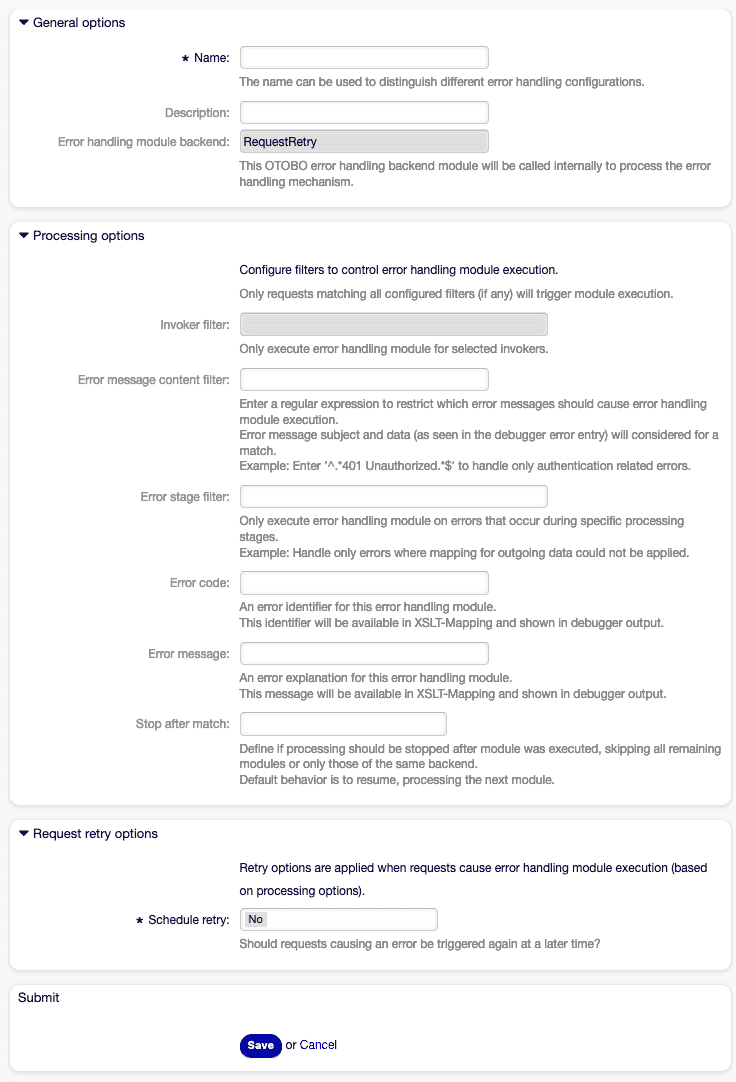
Conclusion
The OTOBO REST API is flexible, performant, and highly extensible thanks to the Generic Interface. Whether for simple ticket creation or complex workflow automation, you can achieve seamless integrations into any IT landscape with just a few clicks in the admin panel and standard JSON requests.
Python OTOBO Client Library
An asynchronous Python client for interacting with the OTOBO REST API. Built with httpx and pydantic for type safety and ease of use.
Features
Asynchronous HTTP requests using
httpx.AsyncClientPydantic models for request and response data validation
Full CRUD operations for tickets:
TicketCreateTicketSearchTicketGetTicketUpdateTicketHistoryGet
Error handling via
OTOBOErrorfor API errorsUtility method
search_and_getto combine search results with detailed retrieval
Installation
Install from PyPI:
pip install otoboQuickstart
Setup OTOBO Webservices:
Create a new web service in OTOBO with the following configuration:
---
Debugger:
DebugThreshold: debug
TestMode: '0'
Description: ''
FrameworkVersion: 11.0.5
Provider:
Operation:
session-create:
Description: ''
IncludeTicketData: '0'
MappingInbound:
Type: Simple
MappingOutbound:
Type: Simple
Type: Session::SessionCreate
ticket-create:
Description: ''
IncludeTicketData: '1'
MappingInbound:
Type: Simple
MappingOutbound:
Type: Simple
Type: Ticket::TicketCreate
ticket-get:
Description: ''
IncludeTicketData: '0'
MappingInbound:
Config:
KeyMapDefault:
MapTo: ''
MapType: Keep
ValueMapDefault:
MapTo: ''
MapType: Keep
Type: Simple
MappingOutbound:
Type: Simple
Type: Ticket::TicketGet
ticket-history-get:
Description: ''
IncludeTicketData: '0'
MappingInbound:
Type: Simple
MappingOutbound:
Type: Simple
Type: Ticket::TicketHistoryGet
ticket-search:
Description: ''
IncludeTicketData: '0'
MappingInbound:
Type: Simple
MappingOutbound:
Type: Simple
Type: Ticket::TicketSearch
ticket-update:
Description: ''
IncludeTicketData: '1'
MappingInbound:
Type: Simple
MappingOutbound:
Type: Simple
Type: Ticket::TicketUpdate
Transport:
Config:
AdditionalHeaders: ~
KeepAlive: '1'
MaxLength: '16000'
RouteOperationMapping:
session-create:
RequestMethod:
- HEAD
- OPTIONS
- PATCH
- POST
- PUT
Route: /session
ticket-create:
RequestMethod:
- HEAD
- OPTIONS
- POST
Route: /ticket
ticket-get:
RequestMethod:
- HEAD
- OPTIONS
- POST
Route: /ticket/get
ticket-history-get:
RequestMethod:
- HEAD
- OPTIONS
- POST
Route: /ticket/history
ticket-search:
RequestMethod:
- HEAD
- OPTIONS
- POST
Route: /ticket/search
ticket-update:
RequestMethod:
- HEAD
- OPTIONS
- PATCH
- PUT
Route: /ticket
Type: HTTP::REST
RemoteSystem: ''
Requester:
Transport:
Type: HTTP::RESTCreate a new Agent
Create a new Otobo Agent with a secure password and give it the permissions needed for the thing you want to accomplish.
1. Configure the client
from otobo import TicketOperation, OTOBOClientConfig
from otobo import AuthData
config = OTOBOClientConfig(
base_url="https://your-otobo-server/nph-genericinterface.pl",
service="OTOBO",
auth=AuthData(UserLogin="user1", Password="SecurePassword"),
operations={
TicketOperation.CREATE.value: "ticket",
TicketOperation.SEARCH.value: "ticket/search",
TicketOperation.GET.value: "ticket/get",
TicketOperation.UPDATE.value: "ticket",
TicketOperation.HISTORY_GET.value: "ticket/history",
}
)2. Initialize the client
import logging
from otobo import OTOBOClient
logging.basicConfig(level=logging.INFO)
client = OTOBOClient(config)3. Create a ticket
from otobo import (TicketOperation, OTOBOClientConfig, AuthData, TicketSearchParams, TicketCreateParams,
TicketHistoryParams, TicketUpdateParams, \
TicketGetParams, OTOBOClient, OTOBOTicketCreateResponse)
payload = TicketCreateParams(
Ticket={
"Title": "New Order",
"Queue": "Sales",
"State": "new",
"Priority": "3 normal",
"CustomerUser": "customer@example.com"
},
Article={
"Subject": "Product Inquiry",
"Body": "Please send pricing details...",
"MimeType": "text/plain"
}
)
response: OTOBOTicketCreateResponse = await client.create_ticket(payload)
print(response.TicketID, response.TicketNumber)4. Search and retrieve tickets
from otobo import TicketSearchParams, TicketGetParams
search_params = TicketSearchParams(Title="%Order%")
search_res = await client.search_tickets(search_params)
ids = search_res.TicketID
for ticket_id in ids:
get_params = TicketGetParams(TicketID=ticket_id, AllArticles=1)
details = await client.get_ticket(get_params)
print(details.Ticket[0])5. Update a ticket
from otobo import TicketUpdateParams
update_params = TicketUpdateParams(
TicketID=response.TicketID,
Ticket={"State": "closed"}
)
await client.update_ticket(update_params)6. Get ticket history
from otobo import TicketHistoryParams
history_params = TicketHistoryParams(TicketID=str(response.TicketID))
history_res = await client.get_ticket_history(history_params)
print(history_res.History)7. Combined search and get
from otobo import FullTicketSearchResponse
full_res: FullTicketSearchResponse = await client.search_and_get(search_params)License
MIT © Softoft, Tobias A. Bueck