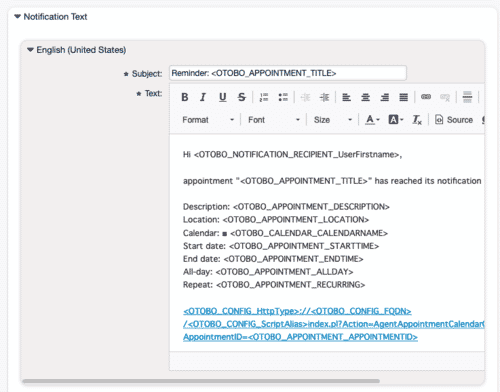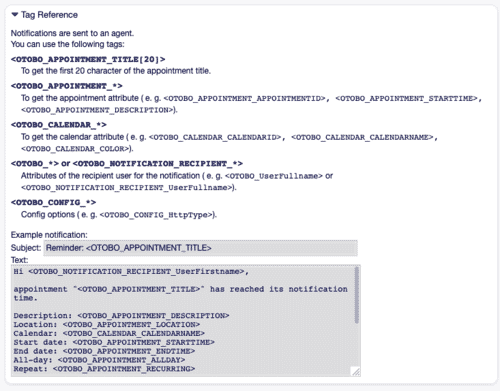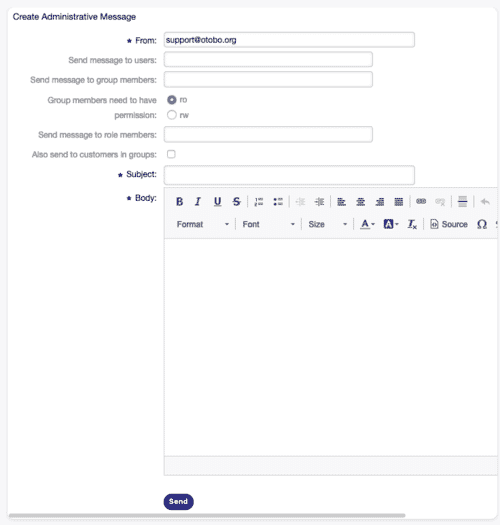OTOBO / Znuny Ticket Notifications
Optimize your internal and external communication with OTOBO's ticket notifications, your industry leader in managing email communication. By setting up automated notifications at critical points in the ticket lifecycle, you can not only optimize your agents' working time and reduce errors but also improve your customer relationships by providing timely updates and communicating transparently.
Managing Ticket Notifications
To get the full benefit of OTOBO, correctly setting up ticket notifications is essential. In just a few steps, you can add new notifications, modify existing ones, or remove those you no longer need, which leads to an improved communication flow. Here are the steps for effective management:
Adding a New Ticket Notification
- Select Add Notification in the left menu.
- Fill in all required fields according to the guidelines in the
Ticket Notification Settings. - Clicking Save activates the notification.
Editing an Existing Ticket Notification
- Find the notification to be edited in the list and select it.
- Change the settings as needed, based on the guidelines in
Ticket Notification Settings. - Save your changes with Save or Save and finish.
Deleting a Ticket Notification
- Click the trash can icon next to the corresponding notification.
- Confirm the deletion by clicking Confirm.
Exporting and Importing Ticket Notifications
Securely export all your ticket notification settings to an Export_Notification.yml file or import predefined configurations to quickly customize your OTOBO installation. This is particularly useful when migrating between systems or for backing up configurations.
Ticket Notification Settings
With OTOBO, you can make in-depth adjustments to the notification settings to communicate exactly the information that you and your customers need. Each notification can be individually configured to optimally meet the requirements of your agents and customers.
Basic Settings
Name *: Enter a descriptive name for the notification. This name helps with identification in the overview.
Comment: Use this area for additional information or descriptions of your notification to simplify management.
Show in Agent Preferences: Choose whether this notification should be visible in the agent preferences to allow for targeted adaptation to your agents' workflow.
With these customization options from OTOBO, you ensure that your ticket notifications are not only effective but also efficiently designed. Use these features to increase productivity, improve customer relationships, and optimize your communication processes.
Continued Settings: Agent Settings for Ticket Notifications
In the agent settings, you determine how agents can interact with your ticket notifications to create an efficient work environment.
Yes: This option allows the notification to be visible in the agent preferences. Agents have the freedom to decide for themselves whether to enable this notification or not.
Yes, but at least one active notification method is required.: This setting also displays the notification in the agent preferences but requires that at least one notification method is active. This requirement is indicated by an asterisk next to the name.
Tooltip in Agent Preferences: A tooltip provides additional information or help regarding the respective notification in the agent preferences.
Validity *: A crucial point for activating the notification. It can only be used in your OTOBO system if it is marked as valid. Marking it as invalid or temporarily invalid means the notification will be deactivated.
Triggering Events
Event: Determine which events should trigger a notification. An additional ticket filter can help to send notifications only for tickets with specific criteria.
Ticket Filters (Optional Restrictions)
Status, Priority, Queue, Lock, Customer ID, Customer User ID: These filters give you the ability to specify more precisely under which ticket conditions a notification is triggered.
Dynamic Fields: A powerful tool for filtering based on specific fields stored in the system. This improves the flexibility and customization of notifications.
Article Filters
Use the article filters to configure notifications based on specific conditions in the article history, such as communication channel, attachments, or visibility from the customer's perspective. This allows for even more precise control over when notifications are sent.
Notification Recipients
Send to: Select specifically who within your team should receive the notifications. You have the option to restrict notifications to a role, team, or individual agents to ensure that only relevant people are informed.
With these detailed customization options, OTOBO ensures that your team is effectively informed without being flooded with unnecessary notifications. By intelligently using these features, you can optimize communication within your team and with your customers and take it to a new level. Efficient setup and targeted management of ticket notifications are crucial for maintaining productive workflows and excellent customer relationships in OTOBO. Here are advanced options to ensure that the right team members receive the necessary information at the right time:
Defining Recipients for Ticket Notifications
You have a variety of options to choose from to ensure that notifications are delivered precisely:
- Agent who created the ticket
- Agent responsible for the ticket
- Agent who owns the ticket
- All agents subscribed to both the ticket's queue and service
- All agents subscribed to the ticket's queue
- All agents subscribed to the ticket's service
- All agents watching the ticket
- All agents with write permission for the ticket
- All recipients of the first article
- All recipients of the last article
- Customer user of the ticket
Send to these agents: Select specific agents who should receive notifications.
Send to all members of a group (agents only): Select groups whose members should receive the notifications.
Send to all members of a role: Specify roles whose associated agents should be informed.
Send on out of office: The notification is also sent to out-of-office agents to ensure seamless communication.
Once per day: Limits notifications about a ticket to once per day to avoid flooding.
Detailed Notification Methods
Enable this notification method: Choose whether the method should be active. Options can be email, web view, or SMS.
Additional recipient email addresses: Add additional recipients. Use a comma or semicolon to separate the addresses.
Article visible to customers: Determines whether the sent article is visible to the customer.
Email Template: Select the email template to be used for notifications. You have the option to create and add your own templates.
Enable Email Security: Enable this option to encrypt notification emails, which can be essential for sensitive information.
Email Security Level: Specify whether emails should be signed, encrypted, or both. Options for PGP and S/MIME are available, depending on the system configuration.
With these flexible and robust options, OTOBO provides you with all the tools you need to design precise and secure internal communication. The ability to send messages based on specific criteria and events, while considering email security, makes OTOBO the optimal solution for your ticket and communication management. Use these features to maximize your team's efficiency and ensure the satisfaction of your customers.
Secure Communication via Email Encryption
For secure communication, **S/MIME encryption and signing ** of emails are indispensable, especially for sensitive data exchanged between your company and customers or within the team. OTOBO allows you to secure your notification emails accordingly:
- S/MIME sign and encrypt: Ensure that your notification emails are signed and encrypted with an S/MIME certificate to guarantee authenticity and confidentiality. Only the intended recipients can decrypt the messages and verify their origin.
If signing key/certificate is missing: Decide how to proceed if no signing key or certificate is available.
If encryption key/certificate is missing: Choose the alternative action if the necessary encryption key or certificate is not available.
Localized and Personalized Notification Texts
The ability to design notification texts individually and in different languages makes your communication more effective and personal. OTOBO supports you with:
Subject * and Text *: Design the notification content language-specifically with subject lines and message texts that clearly and directly convey what the recipient needs to know.
Add new notification language: Expand the reach of your notifications by adding additional languages that meet the requirements of your international customers or team members.
Using OTOBO Tags
Customizing messages with OTOBO tags enables direct and relevant communication. Personalized messages create a valuable connection and increase the response rate.
For example, including <OTOBO_TICKET_TicketNumber> directly inserts the ticket number into the message text. This promotes efficient communication and improves the user experience through immediate reference to specific processes.
Optimizing Appointment Reminders
Managing appointments and ensuring that neither customers nor team members miss important dates is a challenge that OTOBO elegantly solves. With Appointment Notifications, you can be sure that no one overlooks important events and deadlines.
Configuring Appointment Notifications
Setting up appointment reminders is simple:
- Click the Add Notification button in the left menu.
- Enter meaningful information into the required fields, based on the guidelines in
Appointment Notification Settings. - Click Save to activate the notification.
OTOBO's appointment notification system ensures that all relevant parties are informed in a timely and effective manner, thereby improving the customer experience and keeping the team efficiently organized. Use these features to improve the operational processes in your company and ensure that important events receive the attention they deserve.
Editing Appointment Notifications
Editing appointment notifications in OTOBO allows you to precisely adjust the notification details to your current needs at any time:
- Select the desired notification to edit from the list of appointment notifications.
- Adjust the necessary settings according to the requirements, as described in the
Appointment Notification Settings. - Save your changes with Save or select Save and finish to complete the process.
Deleting Appointment Notifications
Deleting notifications that are no longer needed keeps your system clean and efficient:
- Use the trash can icon next to the notification to be removed.
- Confirm your selection with a click on Confirm to permanently remove the notification.
Exporting and Importing Appointment Notifications
For backups or for transferring settings between different OTOBO installations, OTOBO supports the export and import of appointment notification settings:
- To export all notifications, select Export Notifications and save the
Export_Notification.ymlfile in a safe place. - To import, navigate to Browse..., select a previously saved
.ymlfile, and follow the steps to apply the notification definitions to your system.
Detailed Appointment Notification Settings
Basic Settings
The foundation of your appointment notifications is the solid definition of the main features:
- Name *: Unique identification of your notification definition.
- Comment: Provides space for additional explanations and information about the notification.
- Show in Agent Preferences: Specify if and how agents can see and manage the notification in their preferences.
Appointment Events
For effective appointment management, specific events can serve as triggers for notifications:
AppointmentCreate: Activated as soon as a new appointment is created.
Thanks to OTOBO's finely tuned notification system, your team stays constantly informed and can efficiently respond to the demands of daily work. With the ability to create, edit, and personalize notifications, OTOBO offers the necessary flexibility to ensure a high level of organizational and communication efficiency. Use these tools to ensure that your team never misses an important appointment again and strengthens customer relationships through precise and timely communication.
Efficient Management of Appointment Notifications in OTOBO
Event-Triggering Appointment Events
The flexibility of appointment notifications in OTOBO allows for the automated handling of various scenarios by defining events as triggers for notifications:
AppointmentUpdate: Notifies when changes are made to an appointment, so that the involved persons are informed about the update.AppointmentDelete: Is sent as soon as an appointment is deleted. This ensures that all participants are aware of the cancellation.AppointmentNotification: A special event for timed notifications that ensures participants receive timely reminders for upcoming appointments.CalendarCreate&CalendarUpdate: Notifications related to the creation or modification of a calendar promote transparency within the team regarding new or changed event schedules.
Targeted Appointment Filter
To maximize the relevance of notifications, OTOBO allows the creation of precise appointment filters that ensure only truly relevant appointments trigger a notification:
- Calendar
- Title
- Location
- Resource
These filters help focus notifications on specific conditions and avoid flooding from irrelevant message traffic.
Recipient Selection
Targeted control over who should receive a notification maximizes effectiveness:
- Direct selection of agents who hold specific roles or are members of specific groups and teams.
- "Send on out of office" and "Once per day" options help to intelligently control information distribution while avoiding redundant messages.
Notification Options
Flexibility in the communication method, including email, SMS, or web view, as well as the ability to specifically customize email templates, supports clear and consistent communication according to the needs and preferences of the recipients:
- Email templates support a standardized yet personalized form of communication.
- The option to add additional email recipients extends the communication radius beyond the immediate team.
Summary
With OTOBO's comprehensive system for appointment notifications, organizations can seamlessly orchestrate communication around appointments and events. The smart use of event triggers, precise filters, selective recipient options, and customizable notification methods contributes to increasing operational efficiency and customer satisfaction by ensuring that all participants are always informed about time-critical appointments and can act accordingly.
Enhancing Security and Personalization in OTOBO Appointment Notifications
Security Settings for Email Notifications
The security of communication is of crucial importance in modern IT environments. OTOBO allows you to encrypt and sign notification emails with state-of-the-art security standards to ensure the integrity and confidentiality of your data:
Enable Email Security: With this option, you can decide if and how notification emails are encrypted to ensure a secure exchange of information.
Email Security Level: Here you have the choice between different security levels, including PGP and S/MIME. Depending on whether you want to only sign, only encrypt, or do both with your emails, you can select the appropriate option, provided that the corresponding keys or certificates are stored in the system.
Customizing Notification Texts
Personalized and localized notification texts ensure effective communication with recipients from different cultural backgrounds and with different language skills:
Subject * and Text *: You have the option to design the notification text individually for each language. By using a localized subject and text, you can ensure that recipients not only understand your messages but also feel directly addressed.
Add new notification language: This flexible feature allows you to expand the pool of previously defined languages to reach an even broader audience. The chosen language is primarily based on the settings of the customers or agents, and secondarily on the system's default setting.
Variables in OTOBO Notifications
Variables are powerful tools that enable dynamic and personal communication in automated notifications. In OTOBO, these variables are called tags and are automatically filled with relevant information before the message is sent:
- Variables: By inserting OTOBO tags into your notification texts, you can ensure that each notification contains specific details such as appointment times, locations, or participant information. This not only increases the relevance and informational content of your messages but also improves recipient engagement.
Summary
Through targeted adjustment of notification settings and the implementation of comprehensive security measures, OTOBO provides a powerful tool to effectively master the challenges of appointment management in a networked and globalized work environment. The combination of flexibility, security, and personalization makes OTOBO the ideal solution for organizations that value efficient communication and data protection.
Dynamic Variables in Notifications for Effective Communication
The dynamic adaptation of notification content through variables allows for communicating information accurately and contextually. A concise example shows the application of the variable <OTOBO_APPOINTMENT_TITLE[20]>, which extracts only the first 20 characters of an appointment's title:
Title: <OTOBO_APPOINTMENT_TITLE[20]>In a real-world scenario, this placeholder could expand to "Title: Daily meeting in the…", thus providing recipients with a clear idea of the notification's content even before they read it completely.
Admin Notifications
In an organization-wide IT infrastructure, such as that provided by OTOBO, the ability of the administrator to quickly and targetedly send messages to specific user groups is invaluable. OTOBO significantly simplifies this process and allows administrators to communicate announcements or important information precisely:
Key Configurations for Administrative Messages
To ensure your message reaches the right recipients, OTOBO offers a range of configuration options that allow for precise audience selection:
From *: Specify the sender's address for the message to ensure the authenticity of the communication.
Send message to users: Select individual agents who should receive the message.
Send message to group members: Address your message to members of specific OTOBO groups. Additionally, you can define whether recipients must have certain access rights to receive the message.
Send message to role members: Address agents who are defined by their role within OTOBO.
Also send to customers in groups: Expand the reach of your communication by also forwarding the message to customers in the corresponding groups.
By efficiently using these settings, you can ensure that your messages arrive precisely and targeted. This promotes clear and effective communication between administrative staff, agents, and customers.
Conclusion
The ability to send specific messages in OTOBO helps administrators to quickly and efficiently share essential information with relevant team members or customer groups. The combination of simple user guidance and flexible configuration options makes OTOBO a powerful tool for administrative communication in any organization.

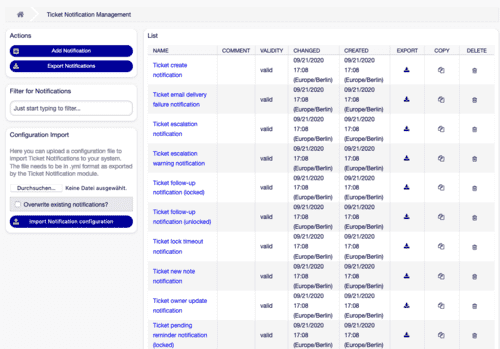
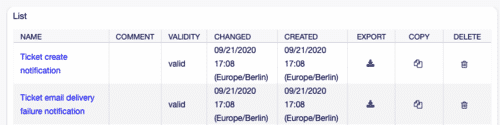
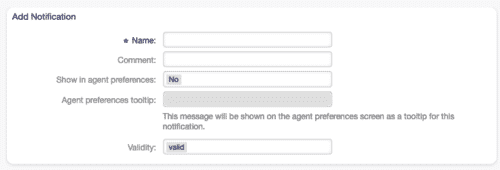
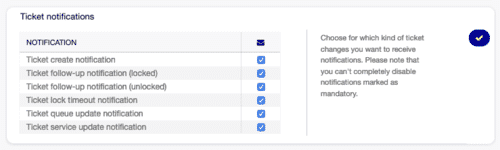

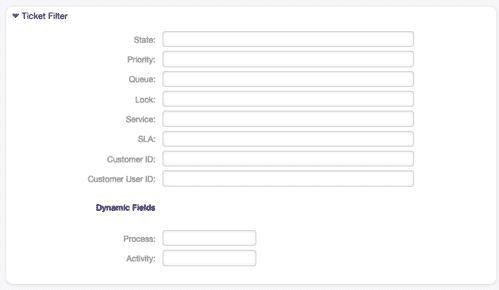
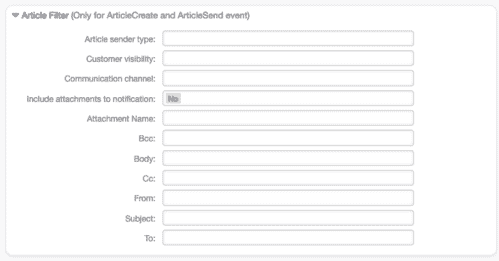
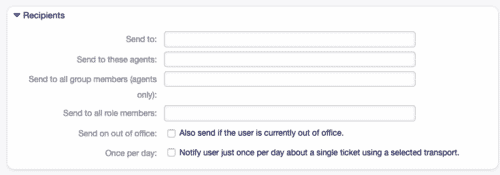
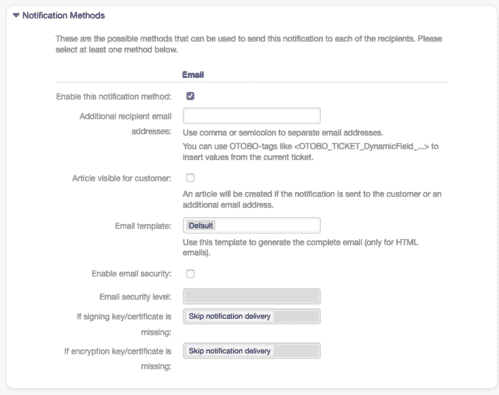
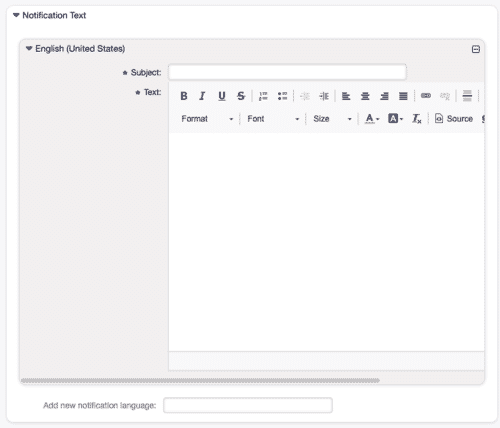
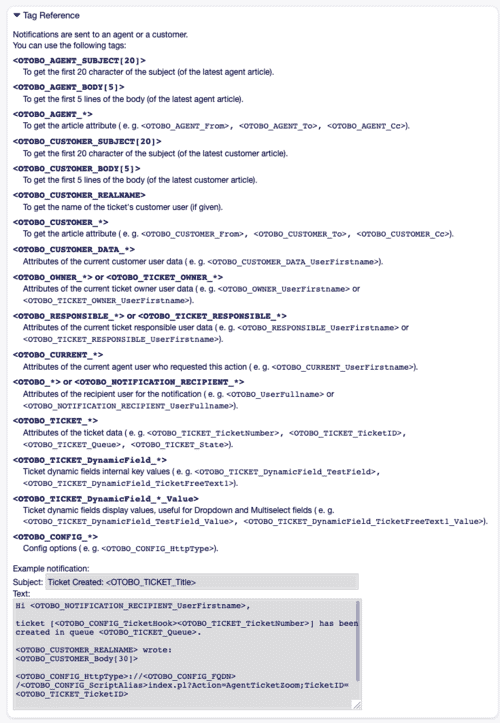
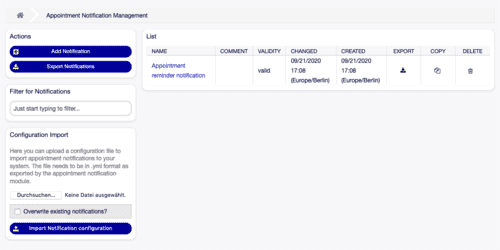



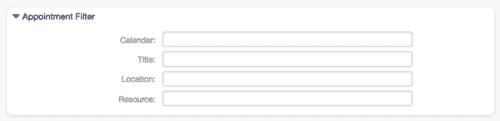
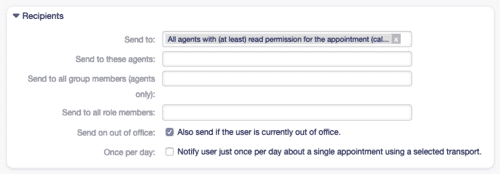
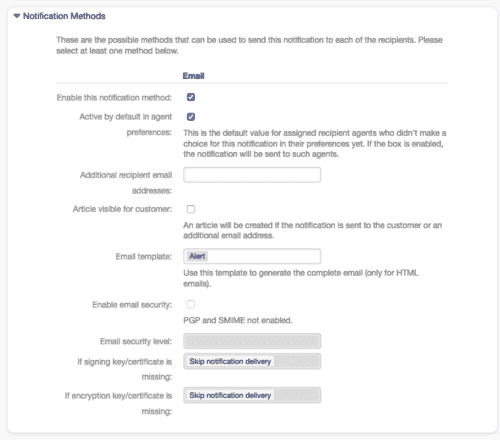
![Email security settings for optimal communication security [1]](https://softoft.sirv.com/Images/otobo/docs/appointment-notification-settings-notification-methods)