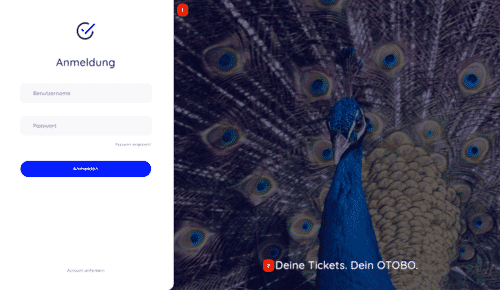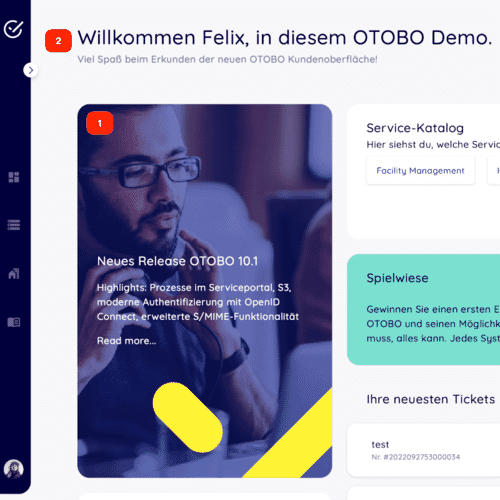OTOBO - Customize the Customer Portal
OTOBO has not only an agent portal but also a customer portal, which can be reached via the URL "YOURDOMAIN/otobo/customer.pl". Customer users (Customer User) can log in there. The customer portal allows the customer user to create new tickets, as well as edit and view tickets.
Feel free to test the Customer Portal with our demo!
Creating Customer Users for the Customer Portal
All agents with admin rights are allowed to create new customer users.
To create a new agent, you must go to the Admin area and select the Customer Users tile. After creating a customer user, they can log into the OTOBO customer portal. In the Customer Users tile, you can now see all previously created customer users.

Add OTOBO Customer User
If you click on one of these customer users, you can edit or delete them, or set them to invalid. To add a new customer user, click on "Create Customer User".

Create new OTOBO Customer User
For logging into the customer portal, the customer user needs their username and password. If the customer has forgotten their password, they can have a new password sent to their email address.
You can also give customers the option to register for the customer portal themselves. This can be configured via the "CustomerPanelCreateAccount" setting.

If this setting is enabled, customers can register via the customer portal. You can use the settings CustomerPanelCreateAccount::MailRestrictions::Blacklist and Whitelist to block or allow certain emails. For example, domains with a specific domain name.
On the login page YOURDOMAIN.de/otobo/customer.pl, there is the link, "Request Account", which you can use to create a new account. You enter your first name, last name, and email, and then you will receive your password by email. For this to work, sending emails must of course be configured. There is a separate article about this:
Login to the OTOBO Customer Portal
To log into the customer portal, the customer must open the following URL - YOURDOMAIN.de/otobo/customer.pl.

If you have forgotten your password for the customer portal, click on "Forgot password?". An email with a link will be sent. After clicking this link, you will receive a second email with your new password. You can enable or disable this "forgot password" feature via the System Configuration "CustomerPanelLostPassword". The email with the password link and the email with the password can be changed using the CustomerPanelBodyLostPassword setting and the "CustomerPanelBodyLostPasswordToken" configuration.
Change Customer Portal Logo
To change the image displayed on the customer portal login, you need to change the URL in the System Configuration CustomerLogin::Settings.

There, you can use the "Background" setting to change which image is selected. Both a URL to an image file and a path to the image on the server are possible. With "LoginText", you can change the text displayed in the customer portal.
INFO
Currently, it is not so easy to adapt the agent area to your own CI. Changes in the OTOBO .css files would be necessary here. An exception is the logo on the agent login page and the agent header. The logos can be easily replaced by copying the logos to the server and then adjusting the AgentLoginLogo and AgentLogo options under Admin -> System Configuration.
The OTOBO Customer Portal Dashboard
After logging into the OTOBO customer portal, you will land on the dashboard of the OTOBO customer portal.

Customer Portal Dashboard
There you can view your latest tickets, as well as links to external tools. You can create a new ticket via the "Create Ticket" field.
Changing Colors
To change the colors for the OTOBO customer interface, please go to
Admin -> System Configuration and change the following settings:
CustomerColorDefinitions
To change the colors on the customer dashboard, please go to
Admin -> System Configurationand search for CustomerDashboard. In the search result, you will find all necessary options with color definitions.
Changing Images and Text
With OTOBO Skins and Themes, you can customize the design of the entire helpdesk.
- 1 and 2 - System Configuration option CustomerLogin::Settings
Remove Opacity and Watermark
Currently, it is not possible to remove the overlay and the watermark used in the right image via System Configuration. To remove the opacity, please adjust the option #oooLoginBG > .oooBG in the file
var/httpd/htdocs/skins/Customer/default/css/Core.Login.css
#oooLoginBG > .oooBG {
position: relative;
width: 100%;
height: 100%;
/* opacity: 0.45; disable opacity */
background-size: cover;
overflow: hidden;
}To remove the watermark, please delete the following line in the
file:
Kernel/Output/HTML/Templates/shared/CustomerLogin.tt
<!-- start login -->
<div id="oooLoginBG">
<div class="oooBG" style="background-image: url([% Data.Background | html %]);">
# remove this line ->
<div id="oooBGSignet" style="background-image: url([% Config(" Frontend::WebPath
") %]common/img/otobo-signet_border.svg);">
</div>
< /div>
<h1>[% Translate(Data.LoginText) | html %]</h1>
</div>INFO
Please add the files to an opm package in the next step so that the changes remain persistent.
Changing the Customer Dashboard Tiles and Options To change the colors on the customer dashboard, please go to Admin -> System Configuration and search for CustomerDashboard. In the search result, you will find all the necessary options with color definitions.
1 - To change the image, link, and text, please use the system configuration option CustomerDashboard::Tiles###FeaturedLink-01
2 - To change the top-level text, please use the system configuration option CustomerDashboard::Configuration::Text
INFO
Please disable the configuration options for unneeded tiles.
Modifying the Customer Portal Dashboard
You can change the appearance of the OTOBO dashboard in the System Configurations of the agent portal. These configurations are located at the following path:
Frontend -> Customer -> ModelRegistration
All navigation elements are defined there.

The top navigation element is defined in the setting CustomerFrontend::Navigation###CustomerDashboard###002-CustomerDashboard. With Prio, you can change the order of the navigation elements. Lower numbers come first. With svgIcon, you can change the displayed pictogram. The Description sets the hover text. With Group and GroupRo, you could disable menu items for specific customer users.
With the setting CustomerDashboard::Configuration::Text, the page title and the welcome text can be changed.
The elements of the dashboard can be changed via the tiles in the configuration path Frontend -> Customer -> View -> Dashboard -> Tiles. The following tiles exist by default:
CustomerDashboard::Tiles###PlainPicture-01defines the image on the dashboard (the one at the very bottom "Overview"; you could replace the displayed image).CustomerDashboard::Tiles###PlainText-01- creates a tile that displays text. By default, this says "Hello World".CustomerDashboard::Tiles###NewTicket- is a button for creating a ticket. The color of the text can be set.CustomerDashboard::Tiles###FeaturedLink-01- shows the image with the text "That's new in OTOBO". The background image, link, and text can be changed.CustomerDashboard::Tiles###TicketList-01- shows the list of recent tickets; the order, number of tickets, and more can be changed.CustomerDashboard::Tiles###ToolBox-01- displays icons with links.
Creating a Ticket in the OTOBO Customer Portal
In the ticket creation screen, you can set various attributes. The fields for ticket creation can be changed in the Admin area.

Ticket Creation Fields:
- Type: The type of the ticket - e.g., Problem or Question.
- To: The queue in which the ticket should be created.
- Subject: The title of the ticket.
- Text: Description of the ticket.
- Files: Files can be uploaded and attached to the ticket here.
- Priority: How important it is to resolve the ticket.
Customer Portal Ticket Information

After clicking on a ticket, you can see all articles (subject, messages). In the System Configuration, you can configure which attributes are displayed in this table.

If a field is set to 1, it will be displayed. To add Dynamic Fields to the view, you must add this field to the dynamic fields interface - Ticket::Frontend::CustomerTicketZoom
Editing Tickets in the Customer Portal
Of course, you can also edit existing tickets. To do this, select a specific ticket and then choose "Reply". You can then write a reply to the ticket.

You can then add a message to the ticket, as well as set a new status for the ticket.
Changing Settings in the Customer Portal

In the OTOBO customer portal, the customer user can change their personal settings. To do this, they must move the mouse over the avatar in the bottom left and then click the gear icon. In the settings, the language, password, number of displayed tickets, and the ticket update frequency can be changed.
Customizing the OTOBO Customer Portal
There are several customization options for the OTOBO customer portal, which can be accessed via the Admin area of the agent portal. The customization options can be found in the System Configurations, under Frontend -> Customer.

Setting Options
- CustomerFrontend::Active - enables or disables the customer portal.
- CustomerPanelCreateAccount - gives customers the option to create an account for themselves.
- CustomerPanelLostPassword - enables the "forgot password" function.
- CustomerLogo - sets the logo used in the customer portal.
- CustomerPanelBodyLostPassword - sets the message containing the newly set password.
- CustomerPanelBodyLostPasswordToken - sets the message that is sent when someone clicks the "Forgot password" button.
- CustomerPanelBodyNewAccount - sets the message that new users of the OTOBO ticket system receive.
- CustomerPanelCreateAccount::MailRestrictions::Blacklist - Prohibits users with certain emails from creating an account - All emails that match this regular expression are forbidden.
- CustomerPanelCreateAccount::MailRestrictions::Whitelist - if activated, only users can create an account whose email account matches this regular expression.
- CustomerPanelLoginURL - sets the URL for the customer portal login.
Additional Fields for Ticket Creation in the Customer Portal

You have the option to add more fields to the ticket creation screen. This is done via dynamic fields. The following types of dynamic fields are available:
- Checkbox
- Contact data
- Database
- Date
- Date / Time
- Single selection
- Multiple selection
- Text
- Text field
- Title
- Web service
You can select one of these types there, and then you can define the settings for the field. If you add a text field, you can set the name, label, field order, tooltip text, number of rows, number of columns, default value, and whether you want to validate the input with a regular expression.
After the field has been created, we now need to specify in which interfaces the field should be displayed. To do this, we go to the "Dynamic Fields Interfaces" tile.