Optimal Use of OTOBO/Znuny Session Management and SQL-Box
Session Management in OTOBO
Session management is a critical aspect of administering web-based applications like the OTOBO Helpdesk. It allows administrators to efficiently monitor who is active in the system and, if necessary, terminate unwanted sessions immediately. For optimal management of agent and customer sessions, OTOBO offers advanced features that make it easy to manage logged-in users and end their sessions when needed.
Accessing Session Management in OTOBO
To access session management in OTOBO, navigate to the Session Management module under the Administration group. This gives you quick access to all essential functions for monitoring and managing user sessions.
Session Management Screen in OTOBO
Detailed Overview and Management of Individual Sessions
To get details about a specific user session:
- Select the desired user from the list of active sessions.
- Click on the respective token to view session details.
Terminating Unwanted or Inactive Sessions
Terminating a single session is quick and easy:
- Select the corresponding session.
- Click on Kill this session in the Kill column to terminate the session immediately.
Warning
Terminating sessions occurs without confirmation, which can lead to the loss of unsaved work. Therefore, be cautious when using this feature.
Managing All Sessions at Once
For situational requirements where all sessions need to be terminated:
- Click on Delete all sessions to terminate all active sessions system-wide.
This action should be performed with care, as it will result in the loss of any active work by users.
Filter Function for Efficient Session Management
With a high number of logged-in users, the filter field can be used to search for specific sessions. Simply enter the user's name or other relevant information in the filter field to refine the search.
By optimally using OTOBO session management, administrators can significantly increase the security and efficiency of the helpdesk. The targeted control of user sessions allows for a proactive response to security and performance management requirements.
OTOBO SQL-Box - Database Access
In the digital age, data is the key to success. For operators of ticket systems like OTOBO, it is essential to gain deep insight into their data. Whether for creating custom reports, using external analysis tools, or simply conducting a thorough investigation of ticket behavior, direct database access becomes indispensable. OTOBO understands this need and therefore offers its powerful feature called the SQL-Box. This tool is a true game-changer for administrators, as it allows them to execute database queries directly without command-line access and conveniently visualize the results in the graphical user interface (GUI) or export them in common formats like CSV or Excel for further analysis.
Direct Database Queries with the SQL-Box
The SQL-Box is easily accessible in the Administration group of the OTOBO system under the SQL-Box module. This powerful tool was specifically designed to allow administrators to perform SQL queries directly in the GUI. This is an absolute added value that not only saves administrators time but also simplifies and enhances the entire experience with the OTOBO system.
How to Query SQL Statements in OTOBO
Using the SQL-Box is incredibly simple and intuitive:
- Type your SQL statement into the designated field.
- Select the desired result format (HTML, CSV, Excel).
- Click the Execute query button to start the query.
It is important to note that by default, only SELECT queries are allowed to protect the integrity of your data. However, if there is a need to make changes to the database directly through the SQL-Box, the system configuration setting AdminSelectBox::AllowDatabaseModification allows for such flexibility—though this should be done with caution and after considering all risks.
Customizing Your Data Queries
The SQL-Box offers the ability to limit the result of your queries and set the output format, thus allowing you to optimally tailor your queries to your individual requirements. Whether you need a quick overview in the form of an HTML table or want to perform detailed data analysis, the export options to CSV or Excel make it possible.
Inspiring Examples of SQL Queries in OTOBO
To fully leverage the potential of the SQL-Box, here are some examples of how you can reveal useful information using simple SQL commands:
List Agent Information
SELECT id, login, first_name, last_name, valid_id
FROM usersList All Tables
To display all tables in your database, simply execute the SHOW TABLES query without a limit.
Structure of the users Table
To explore the structure of a specific table like users, limit the results and execute a query such as SELECT * FROM users.
Conclusion
By effectively using the SQL-Box in OTOBO, administrators can achieve a new level of control and insight into their data. This flexibility and power to directly access valuable information represent an invaluable advantage in managing ticket systems.::: details Do you have questions about this article on the OTOBO SQL-Box?

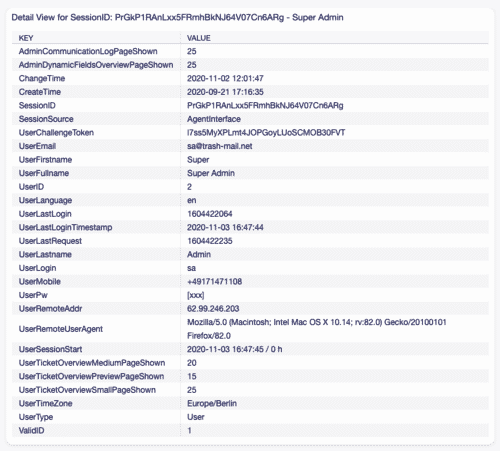
![Terminating a session in OTOBO [1]](https://softoft.sirv.com/Images/otobo/docs/session-management-kill)
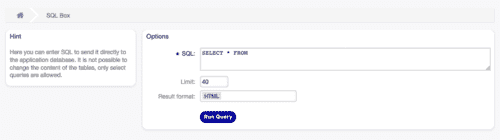
![SQL-Box settings in OTOBO [1]](https://softoft.sirv.com/Images/otobo/docs/sql-box-settings)
![Result of an SQL query in OTOBO [1]](https://softoft.sirv.com/Images/otobo/docs/sql-box-result)