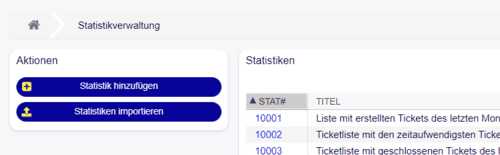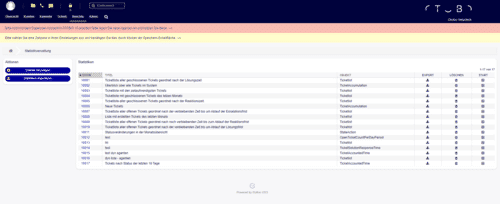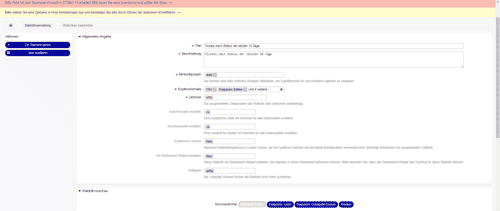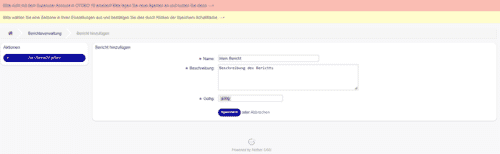OTOBO BI and Reporting: Statistics and Evaluations with Power BI and Excel
In the OTOBO Helpdesk, you can create comprehensive statistics and reports to gain valuable insights into your support processes. With OTOBO BI (Business Intelligence) and tools like Power BI or Excel, you can analyze your data in-depth and meet your reporting requirements. The data can be easily exported as CSV and used for further **evaluations ** in Power BI to gain valuable insights for management and the optimization of your helpdesk.
Setting Up Statistics Permissions in OTOBO
To create statistics in OTOBO, you need stats permissions. These can be adjusted in the Admin area under the Agents tile. By specifically assigning these permissions, administrators can ensure that only authorized users can access and edit sensitive data.
See the section "Difference between ro and rw statistics permissions" below for more details.
Statistics Management in the OTOBO Portal
In the Statistics Management menu item of the OTOBO portal, you get an overview of all previously created statistics. Here, you can both view and analyze existing statistics, as well as create new ones according to your needs.
Features of Statistics Management
- Overview of all statistics: Central management of statistics with easy navigation to the desired data.
- Create new statistics: You can create and customize new statistics via "Add Statistics".
- View existing statistics: Click on a statistic number to display detailed information and analyses.
- Import statistics: Import statistics from other OTOBO instances using the import function.
Creating a New Statistic in OTOBO
In the Statistics Management menu item, you can create a new statistic. Creating a statistic involves choosing the statistic type and configuring the required parameters in detail in the form.
Statistic Types
- Dynamic Matrix: Displays data in a cell-based format.
- Dynamic List: List-based display with various attributes.
- Static: Fixed, non-configurable statistics for predefined data analyses.
Evaluating Statistics and Using CSV Files
After you have created a statistic, it will be displayed in the statistics list. You can run the statistic and export it in the desired format.
The exported data can be downloaded as a CSV file, which offers you a variety of options for further analysis.
OTOBO Statistics with Business Intelligence – Power BI and Excel
Data Export from OTOBO
After creating a statistic in OTOBO and exporting it as a CSV file, you can import the data into Business Intelligence tools like Microsoft Power BI or Excel. This allows for in-depth analysis, visualizations, and reporting.
Importing OTOBO Statistics Data into Excel
- Open CSV file: Open Excel and select "Data" > "From Text/CSV". Select the downloaded OTOBO CSV file.
- Analyze data: Use Excel features like PivotTables, charts, and filters to analyze the data and create reports.
- Automate reports: Use macros or Excel formulas to generate automatic evaluations of your statistics data.
Importing OTOBO Statistics Data into Power BI
- Open Power BI: Start Power BI Desktop and select "Get Data" > "Text/CSV". Select the exported CSV file.
- Prepare data: Use Power BI to clean and transform the data, e.g., by removing unnecessary columns or renaming attributes.
- Create visualizations: Create interactive dashboards and reports using the various visualization tools in Power BI. For example, you can create charts for ticket distribution, average processing time, or customer satisfaction.
- Automatic refresh: Connect Power BI to your OTOBO instance to enable regular, real-time updates of your statistics data.
Advantages of OTOBO Business Intelligence with Power BI and Excel
- Detailed analyses: With OTOBO BI and Power BI, you can identify bottlenecks and trends in the ticket workflow to optimize service processes.
- Automated reporting: By integrating with Power BI or Excel, you can create regular reports and have them update automatically.
- Interactive dashboards: Use Power BI to create interactive dashboards that provide real-time insights into your helpdesk's performance.
Displaying OTOBO Statistics in the Dashboard
You can also display the statistics as a widget in the dashboard. To do this, you need to open the statistic settings and enable the option "Show as dashboard widget".
Creating an OTOBO Report – Automated Evaluation
Via the statistics navigation menu, you can create a new report and add statistics to it. This report is sent at regular intervals via email, so you always stay informed about the latest developments.
Summary
With the statistics and reporting tools in OTOBO, you can gain valuable insights into your support processes. By exporting the statistics data as CSV files and using Business Intelligence tools like Power BI and Excel, you have the opportunity to comprehensively analyze your data and create meaningful reports. Use these features to improve the efficiency and quality of your customer service.
Do you have questions about OTOBO statistics or integration with Power BI? Contact us for more information!