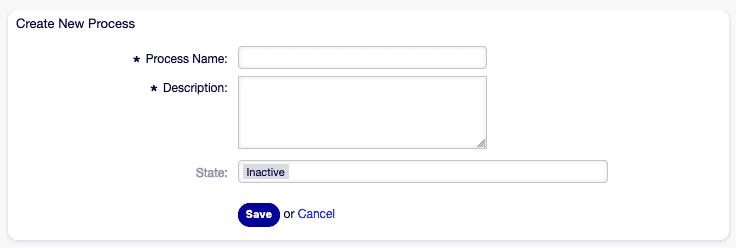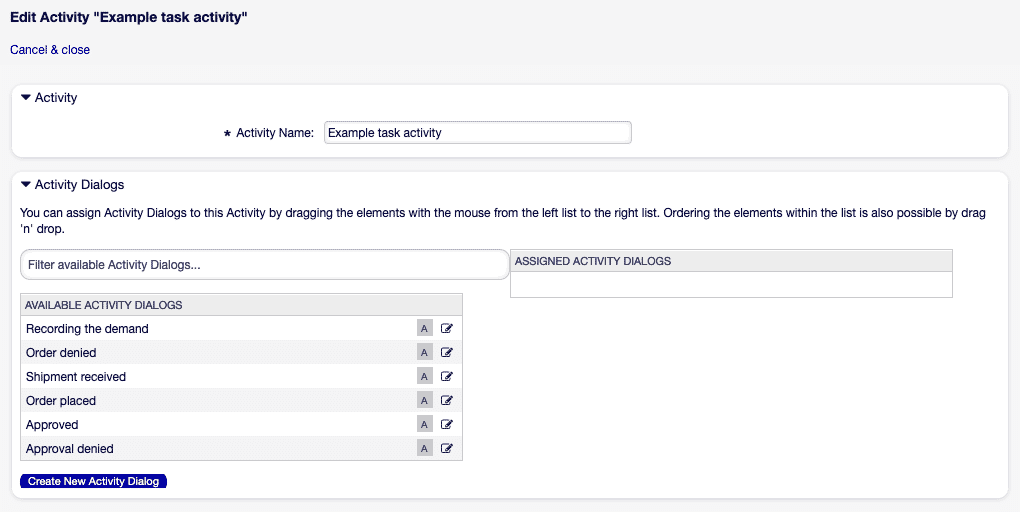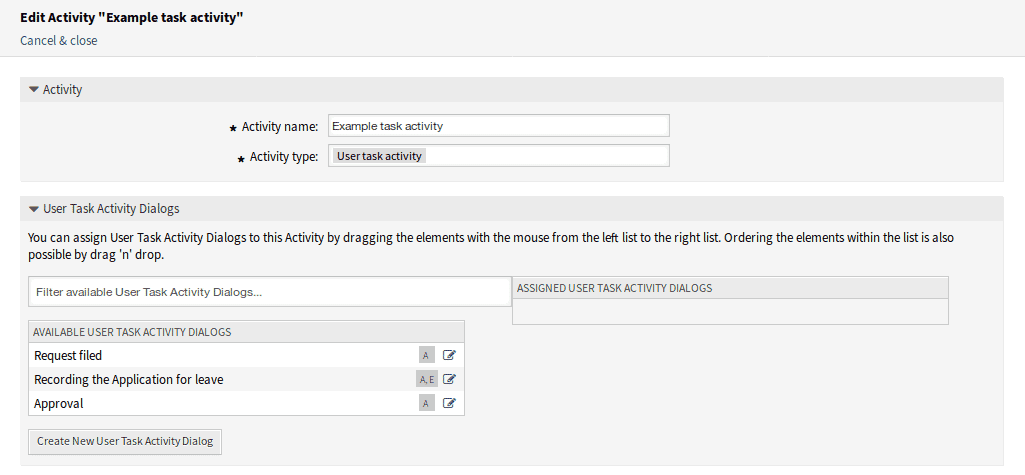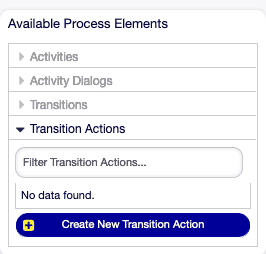OTOBO / Znuny Ticket System – Process Management
The OTOBO Process Management module enables the graphical modeling, automation, and monitoring of your business processes. From requirement gathering to final approval, clearly defined processes ensure higher efficiency, lower error rates, and transparent workflows.
Table of Contents
- Benefits at a Glance
- Creating and Editing Processes
- Activity Types – Details & Screenshots
- Transitions and Actions
- Export & Import
- Best Practices & Tips
Benefits at a Glance
- Consistency: Standardized procedures minimize manual errors.
- Traceability: Every step is documented, and logs can be audited.
- Automation: Automatic transitions and actions speed up the process.
- Integration: External services and user inputs are seamlessly incorporated.
Creating and Editing Processes
- Open Module: Navigate to Processes & Automation → Process Management.
- Create New Process: Clicking on Add Process opens the canvas.
- Name & Description: Give your process a unique name and a brief note on its purpose and scope.
- Save & Deploy: After modeling, click Save & Deploy so that tickets can use the new process.
Activity Types – Details & Screenshots
Script Task Activity
Execute OTOBO's internal scripts, e.g., for data preparation.
Key Fields:
- Activity Name
- Script Selection
- Parameters (Key/Value pairs)
Service Task Activity
Call external web services and process their responses.
Key Fields:
- Web Service Selection
- Invoker Configuration
- Timeout & Error Code
User Task Activity
Involve agents or customers to make decisions or add information.
Key Fields:
- Activity Dialog
- Required Fields
- Visibility (Agent / Customer)
Transitions and Actions
Between activities, you define Transitions (conditions for process flows) and Transition Actions.
- Create Transition: Drag an arrow from one activity to the next.
- Define Condition: e.g.,
DynamicField_Status = 'approved'. - Add Actions: Under "Actions", you can:
- Change queue
- Change owner
- Trigger email notification
Export & Import
Share your process definitions with teammates or other instances:
- Export: Process → Export JSON
- Import: Import Process and upload the JSON file.
Prerequisite: All referenced queues, roles, and dynamic fields must exist in the target environment.
Best Practices & Tips
- Activate Test Mode: Use the Test Mode to check processes without affecting tickets.
- Modular Processes: Break down extensive workflows into sub-processes for better maintainability.
- Versioning: Create a new version for each release – this preserves previous workflows.
- Detailed Descriptions: Maintain meaningful comments for every activity and transition.
- Monitoring & Logs: In the daemon logging, enable extended output to monitor processes during operation.