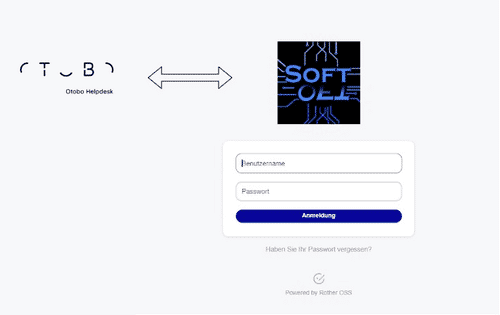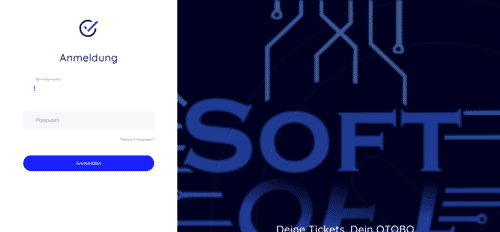OTOBO / Znuny Ticketing System - Changing the Logo
In the OTOBO Ticketing System, you can change the logo displayed during login, the logo in the agent area, and even the customer portal logo. Below, we will show you how to change the logo.
Changing the Login Logo
You can change the logo displayed during login as follows:
- Go to the Admin Area.
- Select System Configurations (Guide to System Configurations).
- Search for "LoginLogo".
- Changing the AgentLoginLogo URL:
With "Style Height", you can also adjust the height of the logo. The URL can be a relative or an absolute URL to the logo.
Changing the Agent Portal Logo
You can change the logo displayed in the top right corner of the Agent portal as follows:
- Go to the Admin Area.
- Select System Configurations (Guide to System Configurations).
- Search for "AgentLogo".
- Change the URL of the "AgentLogo" setting.
OTOBO Settings AgentLogo
Agent Logo Attributes
- StyleHeight: The height of the logo.
- StyleRight: Spacing of the logo to the right (higher value shifts the logo to the left).
- StyleTop: Spacing of the logo from the top (higher value shifts the logo downwards).
- StyleWidth: The width of the logo.
- URL: URL to the image source to be used as the logo (can be an absolute or relative URL to an image).
Changing the Customer Portal Logo
Customer Portal Login To change the image displayed during the Customer Portal login, you need to change the URL in the system configuration "CustomerLogin::Settings".
CustomerLogin::Settings There, you can change which image is selected using the "Background" setting. Both a URL to an image file and a path to the image on the server are possible. With "LoginText", you can change the text displayed in the customer portal.